You can install Adobe Digital Editions (ADE) to read downloaded ebooks on your computer and transfer them to supported ereaders.
Visit Adobe's website to see the system requirements for ADE.
Step 1: Get an Adobe ID
In order to view the eBooks you will need a free Adobe ID. (If you already have an Adobe ID, be sure to use your existing Adobe ID, instead of registering for a new one.)
Note: If these steps didn't work for you, you may have to install ADE manually.
Before you can download ebooks, you'll need to authorize ADE.
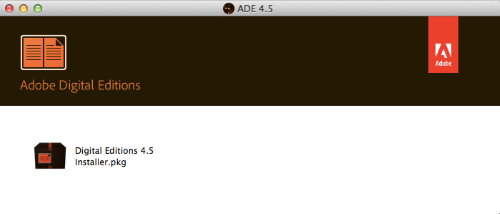
Note: If these steps didn't work for you, you may have to install ADE manually.
Step 3: Authorize Adobe Digital EditionsAfter you have created your Adobe ID and installed the reader, you will need to authorize Adobe Digital Editions. The first time ADE opens, a Computer Authorization dialogue box may open automatically. If not, click on the Help menu. Then click on "Authorize Computer...". The Computer Authorization dialog box will now open.
Once you have completed the Adobe ID registration process, return to the "Computer Authorization" dialogue box in ADE. Follow the instructions below to authorize your computer:
Open the confirmation email you received from us on your computer. Locate your Personal File Link for the eBook in the email, then click on it. (You can also copy and paste the link into the address bar of your browser; then hit the Enter key.)
After clicking on the file link, ONE of the following should happen (depending on your default browser and system configuration):
A window may open showing the eBook automatically being transferred into ADE.
OR, a window may open, offering you the option of opening the ***.acsm file in ADE. If you see this window, select the Open option, then click “OK,” instead of saving the file. Then you should see a new window open, showing the eBook transferring to ADE.
If neither of these things happens, locate the file named ***.acsm on your computer, then click on it. (You can usually find the file in your “Downloads” folder -- or in the Download bar or menu of your default browser.) You should see a new window open, showing the eBook transferring to ADE.